FotoAlbum provides an easy way to send an e-mail with picture attachments. The pictures can be converted to JPEG and resized to allow smaller e-mail messages.
To send an e-mail with picture attachments, you must first select the picture(s) you wish to attach to the e-mail. Use the "File->Send E-Mail" main menu option to then enter the rest of the information for the message. If you do not have any pictures selected before choosing the E-Mail option, it will allow you to send the message, however it will not have any attachments.
FotoAlbum provides two methods for sending e-mail. You can either use your existing e-mail application such as Outlook Express to enter the text of the message and select recipients, or you can use FotoAlbum's built-in dialog to enter the message.
If you want to send the e-mail messages using your ISP's e-mail server, then you must first define the SMTP server using information provided by your ISP. To learn more about configuring your E-Mail, refer to E-Mail preferences.
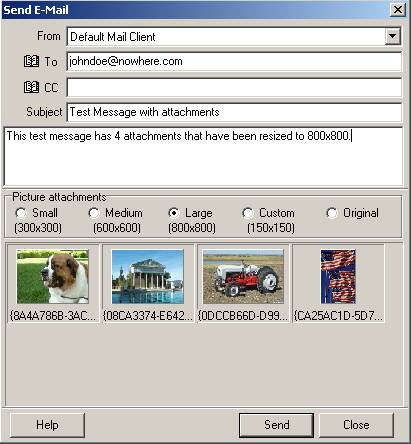
From: The e-mail account (server) that you wish to use to send the message. If your default e-mail client supports MAPI, you can send the message using that program by selecting "Default Mail Client". However, certain clients may warn you each time you send a message. You can also configure FotoAlbum to send your e-mail directly using your ISP's SMTP server. Refer to E-Mail preferences to learn more about the available methods.
To: The person(s) you wish to send the E-Mail. You can enter multiple addresses separated by commas. You must enter at least one E-Mail address. If your current e-mail application supports MAPI, then you can click on this button to access your address book.
CC: The person(s) you wish to copy the E-Mail to. This can also be a comma-separated list of addresses. This is optional. If your current e-mail application supports MAPI, then you can click on this button to access your address book.
Subject: The subject of the E-Mail. This is optional.
Message (Beneath subject): The body of the message (usually appears before the pictures). This is optional.
Picture Attachments: This area displays the pictures that will be sent as attachments. You can change the size that the attachments will be sent as by clicking on the different choices. If the displayed thumbnails are not the pictures you wish to send, then close this screen and re-select the pictures you want to send.